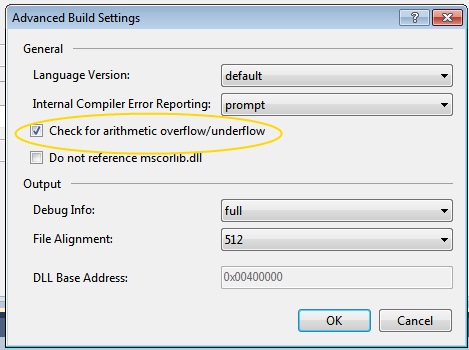#59 – Using Unchecked Keyword to Avoid Overflow Exceptions
August 15, 2010 1 Comment
If the default project setting is to check for arithmetic overflow/underflow, you can temporarily avoid checking using the unchecked keyword. This reverts to the default behavior of wrapping the result value.
Assume that we’ve changed the project setting so that we do check for arithmetic overflow. We can then avoid an exception by using the unchecked keyword on an expression:
int n1 = int.MaxValue; // 2147483647 (0x7FFFFFFF) int n2 = unchecked(n1 + 1); // Wraps: -2147483648 int n3 = n1 + 1; // Throws OverflowException--default project setting
We can also use the unchecked keyword on an entire statement block:
int n1 = int.MaxValue; // 2147483647 (0x7FFFFFFF)
unchecked
{
int n2 = n1 + 1; // Wraps: -2147483648
int n4 = n1 * 2; // Wraps: -2
}
You can also use unchecked to avoid overflow checking on constant expressions at compile-time. This results in no compile-time error and no overflow exception at run-time.
int n1 = int.MaxValue + 1; // Compile-time error: overflow int n2 = unchecked(int.MaxValue + 1);